Apple iOS 8 Beta 4 launched on July 21; How to download and install guide
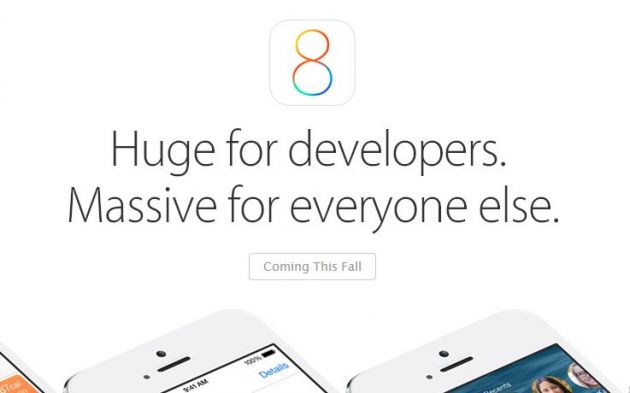
iOS 8 Beta 4 is now ready for download and installation. Apple's fourth beta release of the upcoming iOS 8 was made available on Monday, July 21 – an earlier-than-expected schedule after the Apple iPhone maker revealed iOS 8 on June 2.
While many thought there would be a steady three-week gap between every beta release, as that could be guessed from the time between the first iOS 8 betas 2 and 3, this release came early to the delight of many who found Beta 3 was plagued by several bugs.
iOS 8 Beta 3 gave everyone a first peek of the Health app where all things health and fitness related will be aggrevated.
iOS 8 Beta 4 is the latest and greatest iOS 8 release for developers, and those who pay Apple the $99 annual fee for a developer account can start downloading and installing it to their iOS 8 compatible iPhone, iPad or iPad touch.
Installation can be done either over-the-air (OTA) for devices that are already on a beta build, or via Apple's developer portal.
Update to iOS 8 Beta 4 OTA with Software Update
This method uses the Software Update feature found in the Settings app on iPhone, iPad and iPod touch. To update, you need to be connected to the Internet, have more than 50 percent battery life and enough storage space on the device to accommodate the downloading of iOS 8 Beta 4.
Go to Home -> Settings -> General -> Software Update
The device will check for the software and see if it is available. If it is, do the following:
Go to Download -> Install
Wait for the download to finish before installing. Installation time depends on your internet speed. When installation is finished, the iPad, iPhone, or iPod will reboot and once it signs back in, the update is already in effect.
Update to iOS 8 beta 4 via USB with iTunes
- Back up the device with iCloud or iTunes
- Check for the most recent iTunes version. Do this by going to About -> Check for Updates, or visit Apple's website.
- Launch iTunes on a PC or Mac.
- Plug in the iPhone, iPad or iPod Touch.
- Go to the Summary tab -> iPhone, Check for Update
- Download -> Install
When done, the device reboots and will already be running the update.